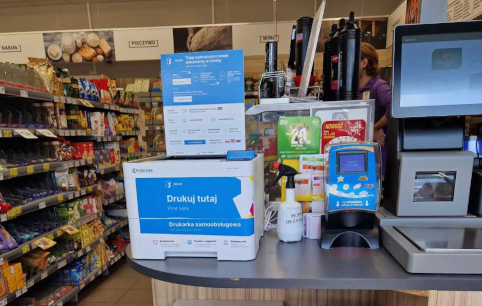Adding files to be printed via e-mail
Check out our step-by-step guide or check out our video tutorial to see how easy it is.
 1
1
Attach the files you want to print to an email and send them to the printer's address visible on the device or its case.
 2
2
After a while, you will receive a reply message with a link to the order. Click and check the location and list of files.
 3
3
Now you can change your print settings by clicking on the OPTIONS.
 4
4
Make a payment by choosing one of the methods: Blik, Quick Transfer (Przelewy24) or by card.
 5
5
After the payment, return to the order page and press PRINT.
Printing via a website (printer’s v-card)
Check out our step-by-step guide or check out our video tutorial to see how easy it is.
 1
1
Launch the printer's v-card by typing its address in the web browser (www.zeccer.pl/xxxx)
 2
2
Add the files you want to print.
 3
3
Now you can change your print settings by clicking on the OPTIONS.
 4
4
Enter your e-mail address and make the payment by choosing one of the methods: Blik, Quick Transfer (Przelewy24) or by card.
 5
5
After the payment, return to the order page and press PRINT.

Need help?
If you can’t find a solution to your problem or want more information, go to the support center.
Go to support center